Overview
Job Title
This is the title for the job that will appear in the job lists and job details that you, and other users, see when working in SnapHire. The job title is also seen on your careers site for advertising purposes and may be referenced in associated email messages sent from SnapHire (e.g. application acknowledgement emails).
If you have been granted the permission 'Can edit job title', you will be able to amend the job title text:
Otherwise, you will see the job title, but will not be able to amend it:

- When viewing the job (in job list / job detail view), the job title will display as '[No title]'.
- The 'Title & key details' tab of the job wizard will be considered incomplete - learn more about incomplete tabs in the job wizard in the 'Job wizard - overview & navigation' article.
Appended job information
Your organisation may automatically append other job information to the job title when displaying job information to you/other users, and for advertising the job on the careers site. This may be useful for candidates if your organisation makes multiple hires for one job in SnapHire, or many jobs with the same job title, location etc.
There are two types of information which can be appended to the job title:- Category information (e.g. Location, Work type etc).
- Example 1: Your organisation has chosen to display jobs as 'Job Title – Location'. You have a job with the job title of 'Receptionist', and with the value of 'North Shore' selected in the Location category. This would mean the job would appear as 'Receptionist – North Shore' to you/other users when viewing job lists/details in SnapHire, and to candidates viewing the job on your careers site.
- Example 2: Your organisation has chosen to display jobs as 'Job Title: Work Type'. You have a job with the job title of 'Receptionist', and with the value of 'Part-time' selected in the Work Type category. This would mean the job would appear as 'Receptionist: Part-time' to you/other users when viewing job lists/details in SnapHire, and to candidates viewing the job on your careers site.
- The number of positions that are being hired against one job in SnapHire. For example:
- Your organisation has chosen to display jobs with multiple positions open as 'Job Title x NumberOfPositions'.
- You have a job called 'Software Test Analyst'. In the job wizard, you have entered '10' into the ''Positions open' field (which tab this field appears if at all, depends on your site configuration).
- This would mean the job would appear as 'Software Test Analyst x 10' to you/other users when viewing the job lists/details in SnapHire, and to candidates viewing the job on your careers site. In addition, the 'Positions yet to fill:' information in the status section of the job details will now show '10'.
- When an application has progressed to a bucket that has been configured as 'Terminal filled' (that is, applications in this bucket are no longer active, and they have filled the position) then the '10' would display as '9' in the appended job information and in the 'Positions yet to fill' details. These buckets are generally on the far right and have bold labels (e.g. 'Hired'). Please contact Support if you need more information about the bucket configuration on your site.
Job families/workflow selections
'Job families' is the behind-the-scenes term SnapHire uses for other selections available on this tab of the job wizard, that are required by your organisation to further define the job. These special selections control which menu options can be seen/used with applications being processed for the job. As the term 'Job families' may not be relevant to, or mean something different in your organisation, it will probably not appear within this tab of the job wizard - instead, you will see information that has been defined by your organisation. For example:

Your organisation may have any number of job families (or none at all).
If you have:
- the permission 'Can edit job families', you will be able to set/edit selections. For each job family, a drop-down selection box will appear with instructions – please complete as appropriate to your job.
- not been granted the permission 'Can edit job families', you will be able to see the selections for the job, but you will not be able to edit them.
TIP: One of the job families will also determine the 'workflow' that will be used for the job - this setting is required for all jobs, including template jobs. The workflow determines which application buckets and menu options will be available when processing applications against this job. The options for this selection will have '- WORKFLOW NAME' after the name of the job family selections. In this example 'Default workflow', 'Volume workflow' or 'Contract for services workflow':
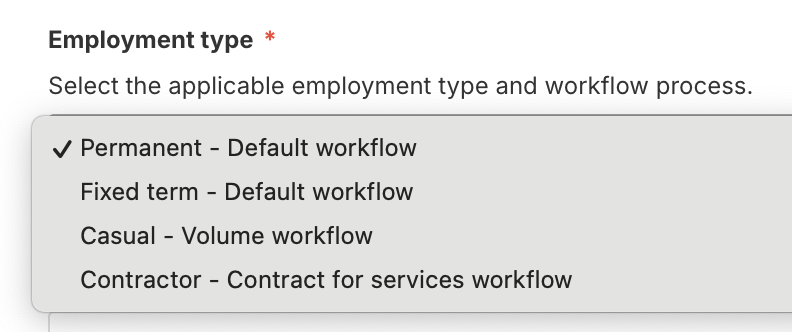
Please note that once a job has been opened for applications, there are some restrictions on changing to another workflow. Please read/follow the online instructions, or contact our Client Success Team for assistance at hello@aotal.com.

